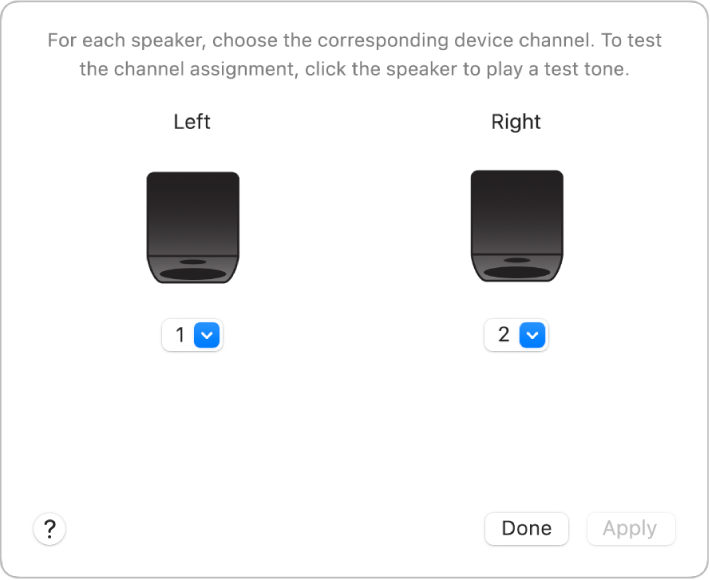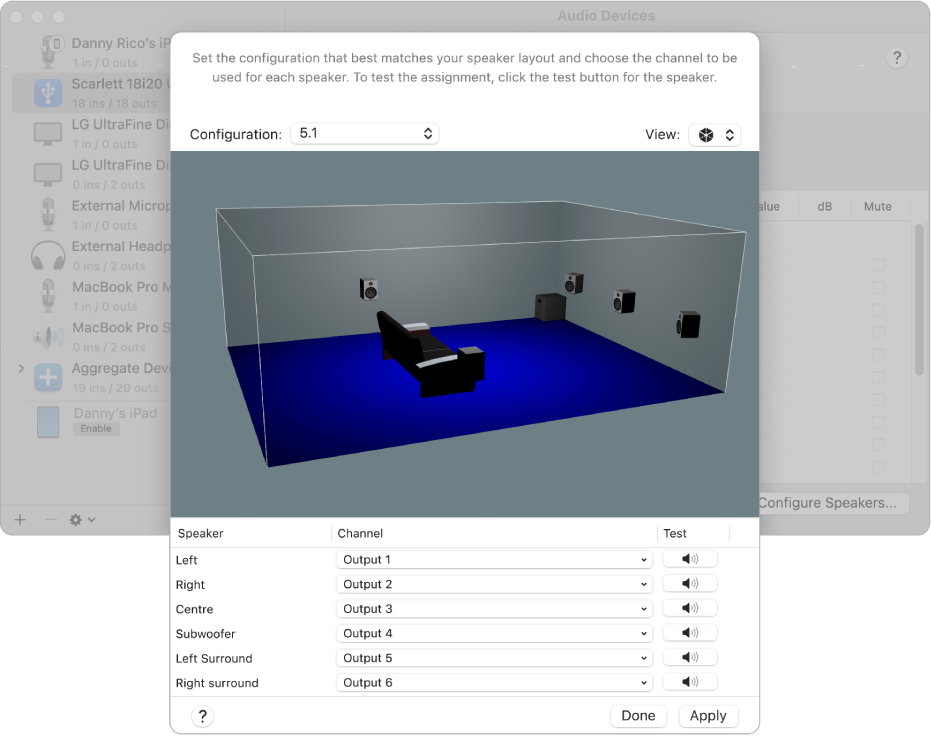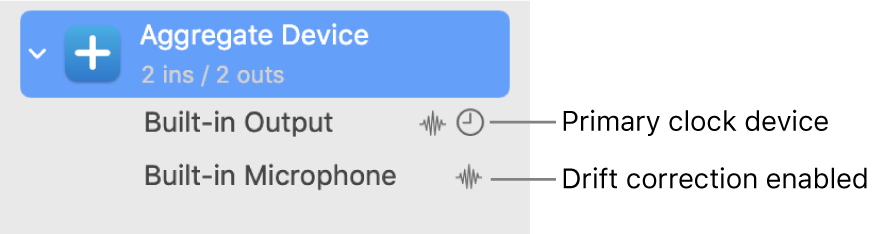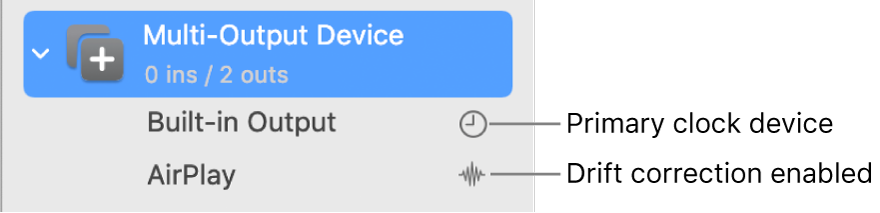oli77sch wrote:Hi
Sadly this is a limitation of macOS / core audio. Only applications with the support for multichannel audio can address specific channels. For the macOS Finder and applications like internet browsers, Zoom, Skype and such always the first two channels are selected automatically.
oli77sch, maybe i misunderstood sth?
As i already posted here: https://forum.rme-audio.de/viewtopic.ph … 47#p217347
-------
I recommend to read and understand the complete AMS Manual, play around with the Settings and create your own Setup: https://support.apple.com/en-gb/guide/a … 6/mac/14.0
If you understand the principle, you will come to the point that every Source, from "Standard" Apps (Browsers, Youtube, Apple Music, Zoom, Teams, etc...) have its own Volume Sliders on Macs... (And TM for the RME Unit). So. it makes no sense for a "third Layer Mixer" like Windows does.
---
A basic Overview about the different Types in CoreAudio:
In the Audio MIDI Setup app on your Mac, select a stereo audio output device from the list and click "Configure Speakers...", as the Apple guide describes here: https://support.apple.com/en-gb/guide/a … 6/mac/14.0
1) You can freely assign the the "Standard Apps" Stereo Channels in Audio Midi Setup (for playbacks). Just select the pairs, you want - (other then 1/2) in this picture:
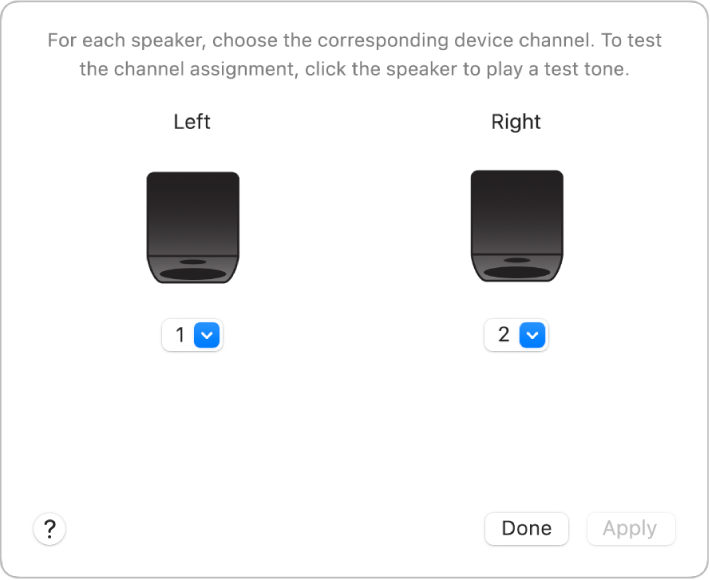
https://help.apple.com/assets/6530581E5 … f7ce9b.png
2) Or if you want to configure your Multichannel Setup, other than the defaults:
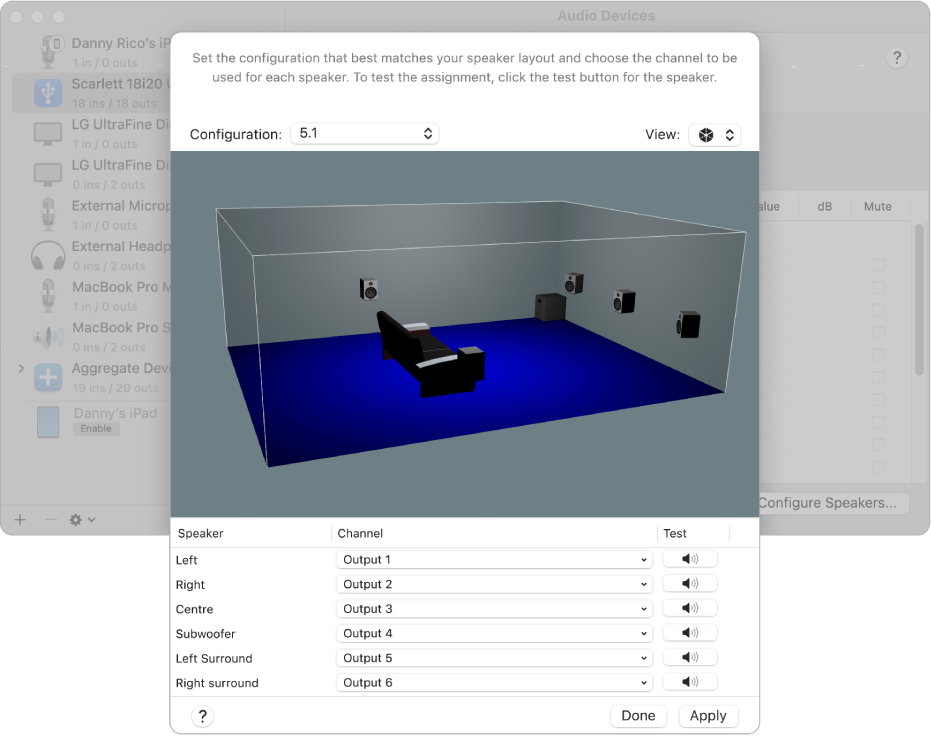
https://help.apple.com/assets/6530581E5 … bb271d.png
3) You can even setup multiple "Aggregate Devices", where each holds you freely defined configuration - here you can combine your RME Unit, with other Devices, like USB Headsets, internal speakers, etc... Just give each a unique name, and you can direcly activate/switch it in the Settings app (or, if active, via the speaker icon) in the Menu bar. Important Note: Set the Clocksource and Drift Correction accordingly!
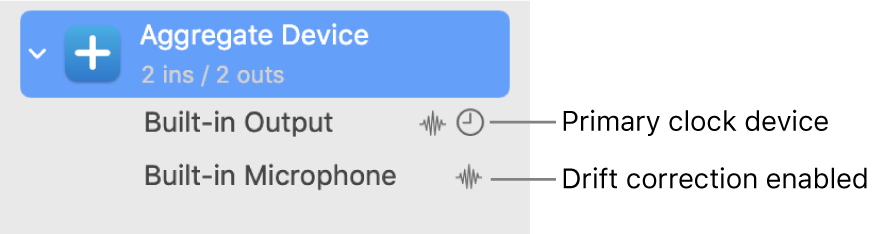
https://help.apple.com/assets/6530581E5 … 2c999b.png
4) Or - you can define one (or multiple) "Multi-Output Device/s" Here the Stereo Out Signal ist replicated to other Hardware simultaneously. Set the Primary (Master-) Device and Drift Correction accordingly!
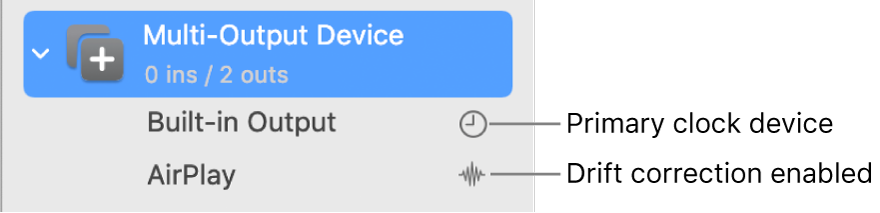
https://help.apple.com/assets/6530581E5 … c51434.png
--------------
Edit: Just saw this post: https://forum.rme-audio.de/viewtopic.ph … 78#p218578
So, to sum up, i added more details regarding Sample Rate and Drift Correction with "Aggregated Devices".
Taken up from:
https://support.apple.com/en-gb/guide/a … 6/mac/14.0
1) Sample Rate
2) Drift Correction
2.1) Setup 1 - Example: RME Unit, Macbook Mic/Speakers and a USB Headset
If all of the devices in the aggregate device aren’t synchronised through hardware, click the Clock Source pop-up menu, then choose the device with the most reliable clock. Select the Drift Correction tick box for each device.
2.2) Setup 2 - Example: 2 RME Units (i.E. FF802 and UCX II) where both RMEs are connected via AES and FF802 is the Master in RME Settings, Macbook Mic/Speakers and a USB Headset are also included in the "Aggregated Device"
If some of the devices in the aggregate device are synchronised through hardware, click the Clock Source pop-up menu, then choose the hardware synchronisation’s primary clock source (=FF802). Select the Drift Correction tick box for each device that isn’t synchronised through hardware. (=Macbook Mic/Speakers and a USB Headset)
2.3) Setup 3 - Example: 2 RME Units (i.E. FF802 and UCX II) where both RMEs are connected via AES and FF802 is the Master in RME Settings, no other Devices included in the "Aggregated Device"
If all of the devices in the aggregate device are synchronised through hardware, click the Clock Source pop-up menu, then choose the hardware synchronisation’s primary clock source.(=FF802) Make sure none of the Drift Correction tickboxes are selected.
“Do It For Her”
My Gear: Bontempi Magic light Keyboard