Topic: How To: Use built-in mic for talkback over MADI (Win)
If you use the HDSPe MADIface, you can use your built-in mic on the notebook for a Talkback mic! This also works for a desktop system with the built-in soundcard Mic/Line input, and a suitable (headset) mic.
1) Open Control Panel > Sound > Recording, choose the built-in input and click Set Default.
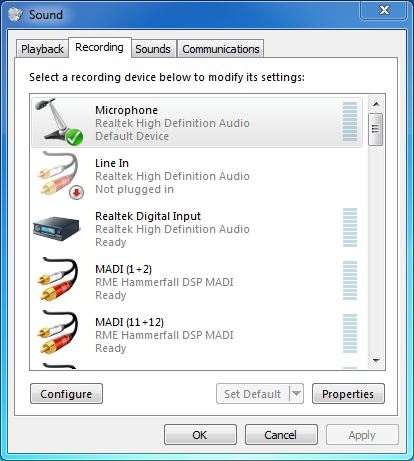
2) Then click the Properties button at the bottom, and select the Listen tab. Check Listen to this device. Under that setting, select the output you want to use for the mic signal. (In this example, I chose 'Speakers' HDSP MADI which corresponds to Output 1+2).
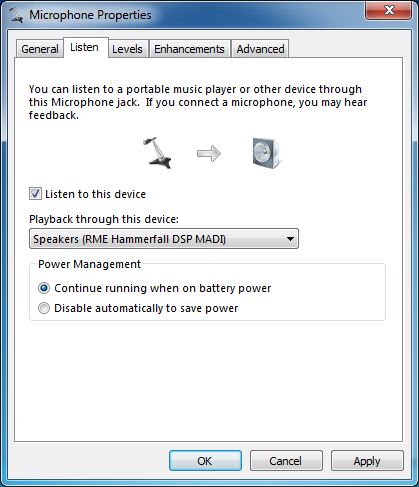
3) On the next tab, Levels, you can adjust the mic gain and volume.
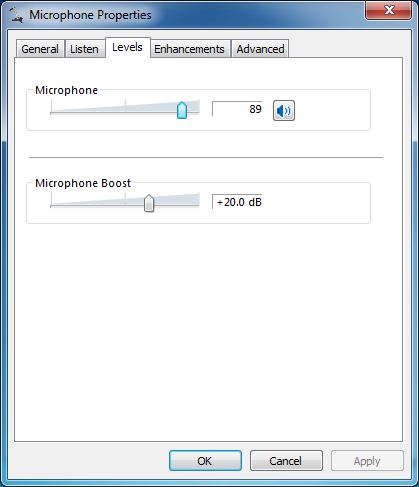
4) If you also selected the Talkback output channel as Windows default playback device (as shown below, 'Speakers' HDSP MADI), switching the mic on and off is the same as turning the windows speaker on and off (the general WDM playback). Just click on the speaker symbol in the notification area and then on 'mute' (the speaker symbol).
And yes, if you have a mute button on your notebook, that one will (probably) work too to switch the 'Talkback' signal on off!
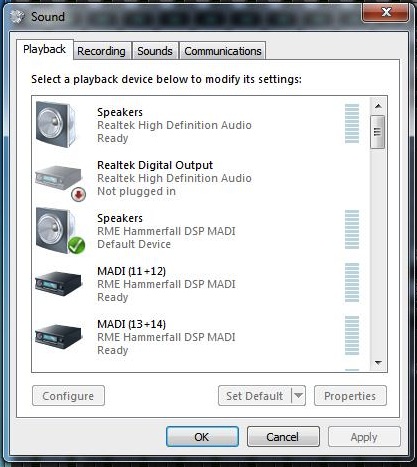
If you assign any other output for this Talkback function then Windows will present a second fader when clicking on the loudspeaker symbol in the notification area, and you can mute that one with a single click on the speaker symbol. This will then switch the mic transmission on and off.
Tested on Windows 7, let us know if you try it on a different OS.
Jeff Petersen
Synthax Inc.