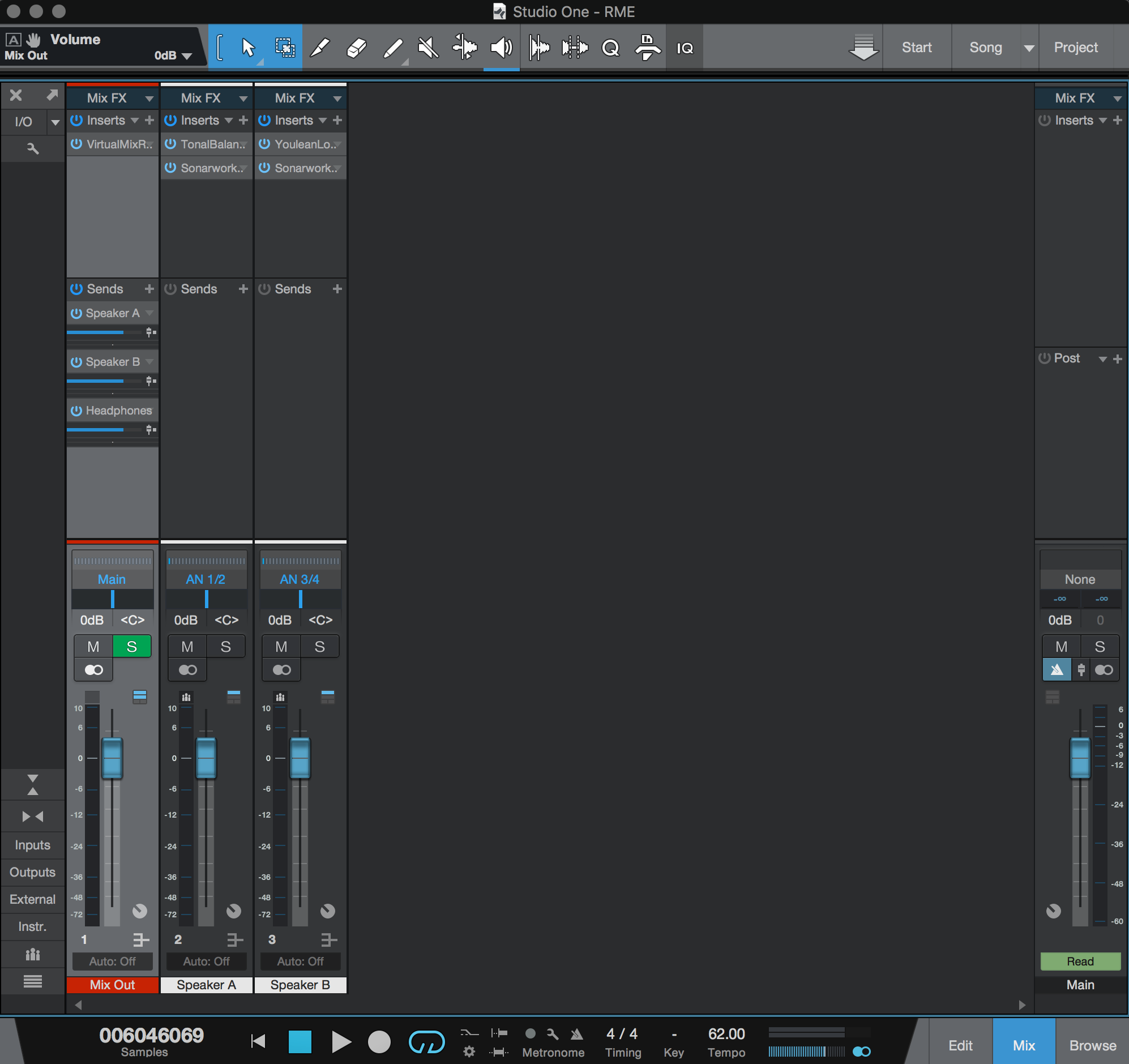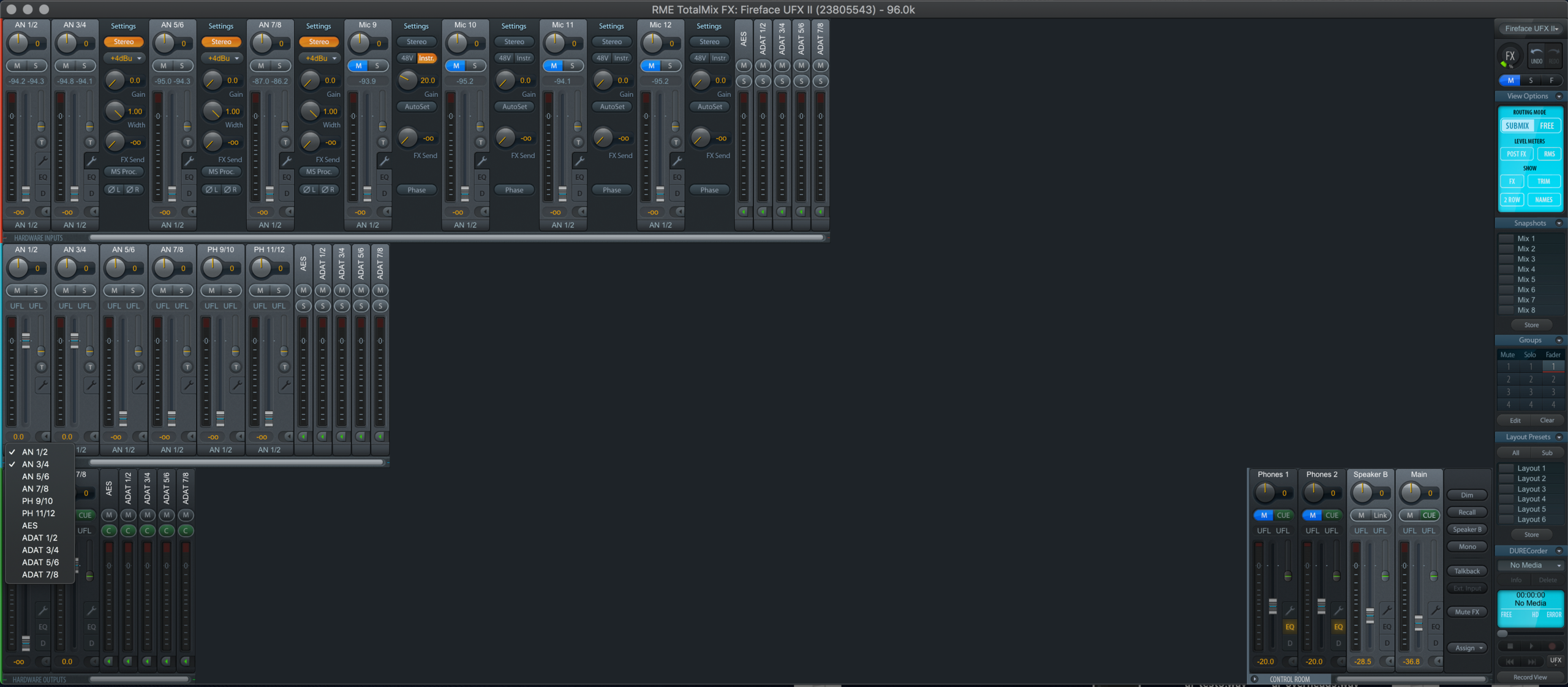I think you didn't understand the concept thats explained in the manual.
1. use the assign button in TM FX
- to assign Monitor A, B, Phones 1..4 etc to the proper HW outputs
- by this you move those outputs in TM FX Control Room so that you can use Control Room functions like DIM, Mono, etc
2. the next part is routing.
- Ensure to be in submix mode (TM FX: upper right area in light blue)
- Click to a HW Output and
- then set the fader of HW inputs and SW playback channels
to create the submix for this particular HW output as you need it (*)
Click i.e. on Phones1 output in Control room (Phones1 is assumed to be assigned to AN9/10)
As soon as you select an HW output in submix mode, then you see on the bottom of faders
in top and middle row (HW inputs and SW playback channels) "PH 9/10".
This indicates that the fader settings have now impact only for the Submix "HW Output Phones AN 9/10 OUT".
If you want to directly hear the input from a connected Mic on AN9, raise the fader of HW input AN9 in top row.
Now you hear the direct signal of the Mic in near zero latency.
You want to hear the Mic signal after processing from the DAW ?
Then set the Fader of HW Input AN 9 to zero and raise the fader on SW playback channel xx.
You need to route the signal then in the DAW and if you decide this Mic output will be send to AN3/4,
then it will be send to the SW playback channel AN3/4.
But not look closely. SW Playback Channel 3/4 is not yet the HW output on the recording interface.
Its not your responsibility to decide to what HW output you route the Mic signal coming from DAW.
By this it is possible to decide in TM FX whether you want to hear the processed mic signal eventually louder,
compared to the backing track.
I hope this makes it clear, that assign only brings output channels into the TM FX control room to use the control room features. The rest is simply a matter of routing.
You can even disable TM FX routing entirely, if you decide to route in the DAW.
This can be achieved by activating "DAW mode".
This is a nice feature in cases that you have i.e. 3 RayDAT cards.
TM FX can not route channels across the different physical cards, they are separate entities.
But .. you could enter DAW mode and then route with the DAW to this or that output, no matter on which card.
Its very powerful and flexible, the best Mixer I say, very structured and logical to get the job done.
You only need to know very little basic design principles, then its very easy and user friendly.
As will all things, as soon as you understand its easy 
If you want I can offer to you two resources which makes it potentially easier to advance in quicker steps,
compared to pure handbook reading.
1. Look all RME Tutorial Videos to get an idea about the capabilities of TM FX and how to operate: https://www.tonstudio-forum.de/blog/ind … al-Videos/
2. look at my TM FX primer for a solid 1st time setup: https://www.tonstudio-forum.de/blog/ind … rnal-equi/
3. look the manual for details, if you saw already #1 and performed #2, then it is easier to understand the manual,
because then everything is already more familiar to you 
And remember, also Rome has not been build in one day ...
BR Ramses - UFX III, 12Mic, XTC, M-1620 Pro D, RayDAT, ADI-2 Pro FS R BE, X10SRi-F, E5-1680v4, Win10
![]() But I'm experiencing a lack of routing in Totalmix. When I activate the Speaker B output, it automatically assigns AN 1/2 (software playback) to this output. Because Speaker B and Main Output work together and this is not changed. I would like to make a different assignment to Main Output and Speaker B. For example, Main Speaker-> AN 1/2 (software playback), Speaker B-> AN 3/4 (software playback). Since there was no such problem at Phones 1 and 2, I was able to assign them AN 5/6 (software playback). The reason I want it is because of the new maping feature in Sonarworks. Is it possible to make an update about this
But I'm experiencing a lack of routing in Totalmix. When I activate the Speaker B output, it automatically assigns AN 1/2 (software playback) to this output. Because Speaker B and Main Output work together and this is not changed. I would like to make a different assignment to Main Output and Speaker B. For example, Main Speaker-> AN 1/2 (software playback), Speaker B-> AN 3/4 (software playback). Since there was no such problem at Phones 1 and 2, I was able to assign them AN 5/6 (software playback). The reason I want it is because of the new maping feature in Sonarworks. Is it possible to make an update about this ![]()