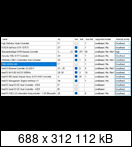AnoyFlod wrote:hello.
Thank you for your opinions.
Not a big fan of disabling all power saving mechanisms, though. The benefit is not big enough for me compared to the power consumption. So I always leave it at "Balanced" and only switch to "High performance" or the "Ultimate Performance" power plan when Ableton is running if at all.
In short 48000Khz up to a buffersize of 64 samples without cracking. Below that, unfortunately, not even with deactivated C-States + "Ultimate Performance".
Yes... and on the subject of "Digicheck" so much: I just don't understand how I can "route" a sound source through it. For example the sound of my browser, an MP3 in the media player or the Ableton sound of course. It just does not work.
Anyone here with a similar workstation who can explain this under Windows 11?
You do not seem to know how the computer works internally. Power saving has negative impact on DPC latency.
If some drivers are not well enough written then they can block a CPU core for too long.
Then the timeframe to process an audio related thread which has been scheduled to be executed by this core
becomes smaller and audio drops are more likely to happen.
Therefore for audio processing your should deactivate power saving
a) in the BIOS .. disable C-/T-/P- States, C1N
enable Turbo
I would keep speedstep active to be able to control clock in the OS
b) in the Operating system
You should disable power saving for USB and PCIe in the energy profiles
Disable CPU core parking for the High Performance Profile.
If you want power saving then install Process Lasso Pro from Bitsum.
Then you can use e.g. Balanced as default energy profile and activate the IDLE saver feature.
If there is no mouse or keyboard activity it will go down to energy saving profile.
For certain applications (games, DAW) you can assign the power profile Bitsum High Performance.
This is like the Windows High performance profile but has the additional benefit to disable IDLE saver feature, while the application is running. Example: you have a longer taking rendering job running on your computer and leave the computer for a while, then it continues to run at highest Performance. Or you want to record something with the DAW and are not operating the PC, but playing your instrument for a few minutes. During this time you want the DAW process running with the best performance to avoid audio loss.
As nice as energy saving is .. I think you need to review / re-thing your computer setup strategies for audio processing...
My computer is well tuned. Pure audio playback with MusicBee runs in energy saving mode which I even tweaked to run with the highest number of CPU cores parked and to run at the lowest cpu clock. You can tweak the energy profiles of Windows with Bitsums tool "Park Control". I use this tool only for fine tuning the energy profiles. For the rest I use Process Lasso for dynamic energy profile selection on my PC.
Here in this article you can see in the table how much latency is approximately being introduced if you allow the CPU to enter sleep states .. this is too much latency for audio processing with a DAW:
https://www.tonstudio-forum.de/blog/Ent … -X10SRi-F/
BR Ramses - UFX III, 12Mic, XTC, ADI-2 Pro FS R BE, RayDAT, X10SRi-F, E5-1680v4, Win10Pro22H2, Cub14