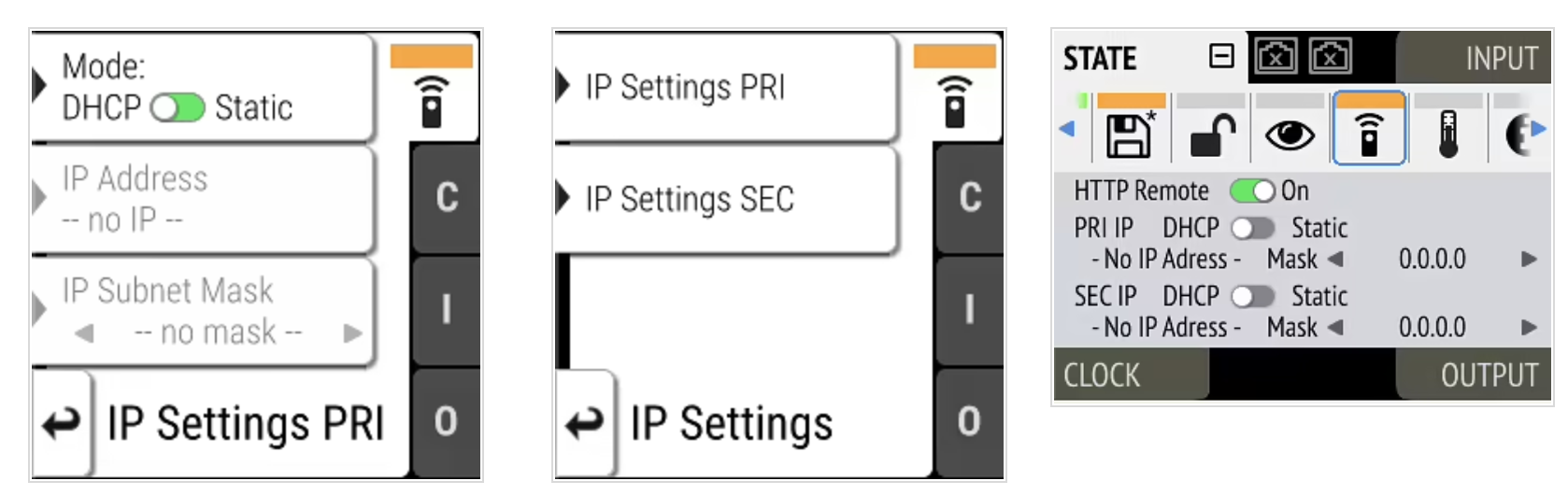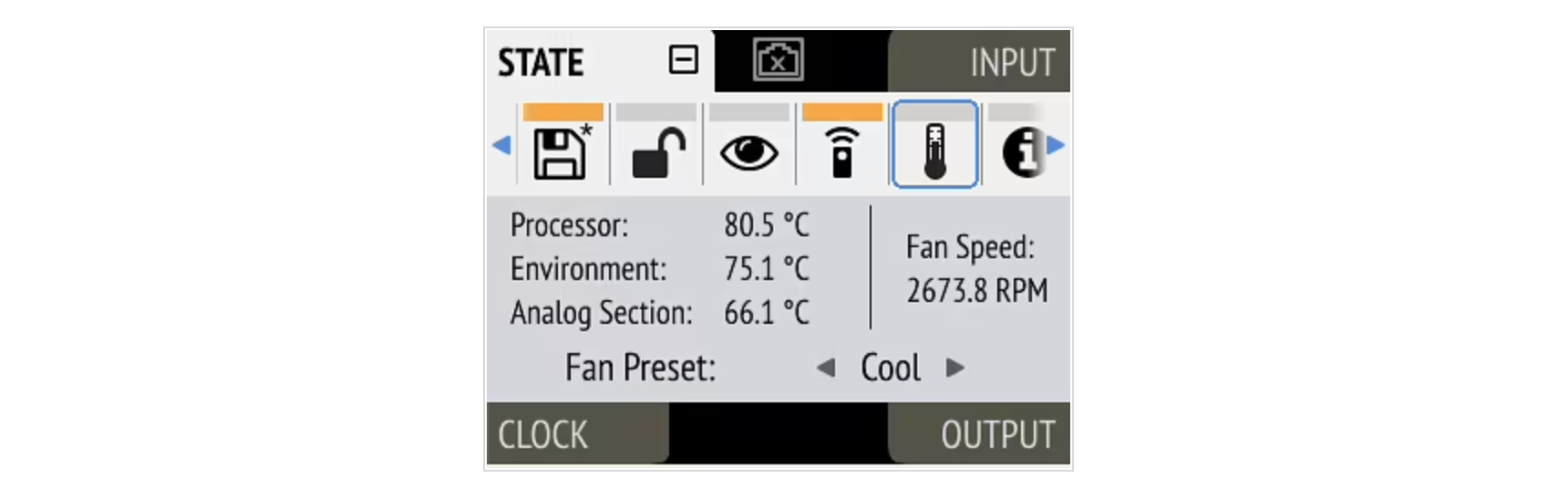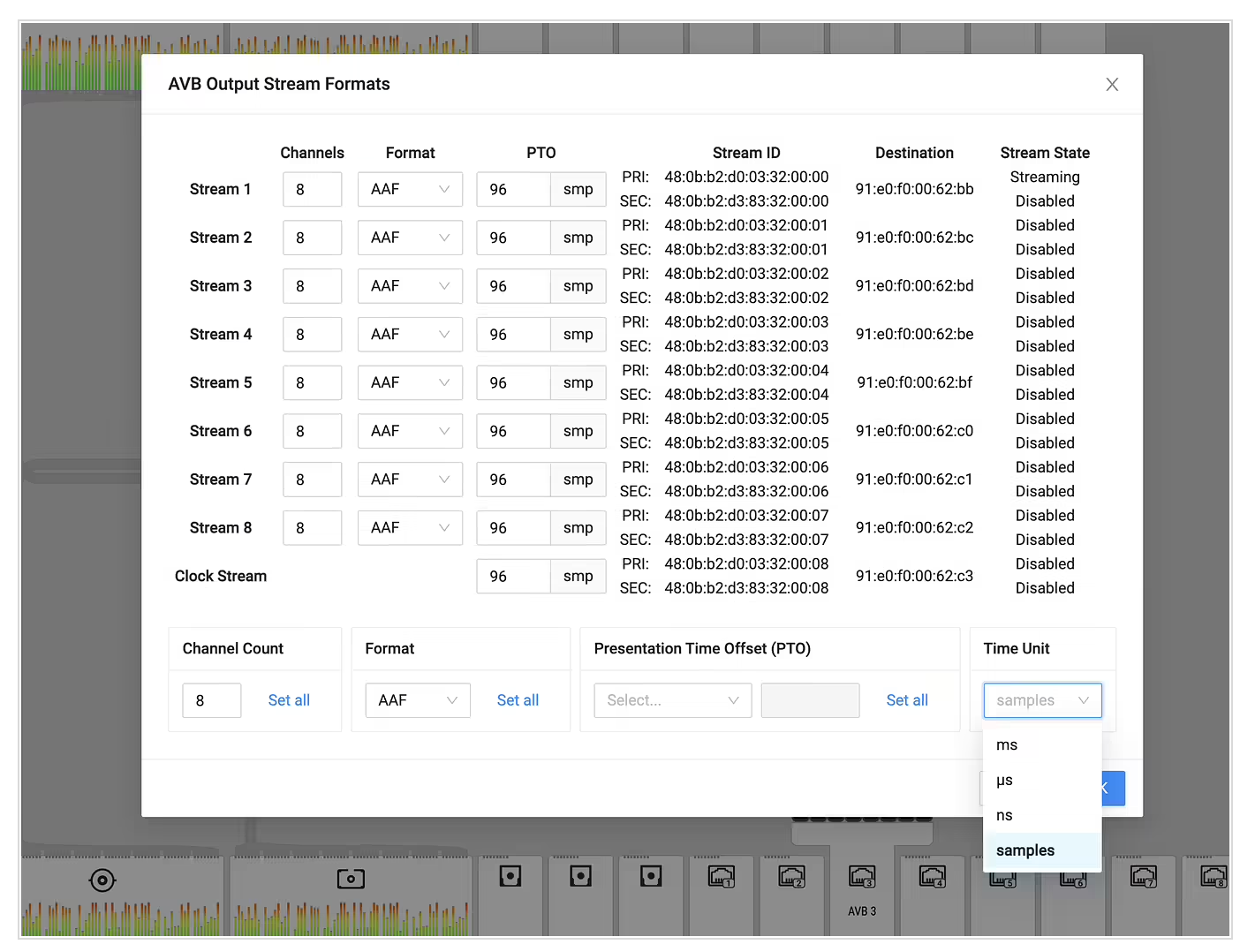In Ventura, macOS allows to disable the "Acquire Entity" capabilities altogether, using the Terminal:
avbutil> acquire-mode help
acquire-mode usage:
acquire-mode status
Get the current status of acquire mode.
acquire-mode enable
Enable acquire mode.
acquire-mode disable
Disable acquire mode.
I set this to disabled for the reasons mentioned above (it is not working anyway with MILAN devices) - MILAN does not allow exclusive acquisition of an entity by a controller at the moment. Also, acquiring several devices would require aggregate devices to use them in the DAW, so it's not really a feasible solution for pro audio. It is more of a convenience function if you really only want to connect a single (non-milan compliant) device.
Regardless, in Ventura it is now possible to connect a 12Mic/AVB Tool/M-(32/1610) Pro to macOS without using the terminal at all if a compatible network adapter (internal ports if any, or Thunderbolt adapters like Sonnet Thunderbolt AVB Adapter) is used. Attached AVB adapters do not require firmware or drivers, those are always part of macOS (one less thing to worry about...)
Simply
- verify in System Settings that the network adapter has "AVB/EAV Mode" checked (Network > Adapter[Details...] > Hardware)
- open Audio MIDI Setup, then
- open the Window "Network Device Browser" (Command+3)
- click on the (new) little network port icon in the titlebar ("Open AVB Configuration Utility")
- open the window "ATDECC Controller" (Command+2)
- in the left column, click the name of the network adapter that's connected to 12Mic (with/without AVB switch in between)
- then, on the right side, set a checkmark for "built-in virtual entity"
- "open" (unfold) the AVB device tree that appears below the network adapter on the left, you should see a Domain (a round logo that looks like a net) and within it the Mac that you're using and the 12Mic
- Click the Mac icon and configure it:
for example with an M1 Mac, you can use
- 8 streams with 64 channels,
- clock at 192 kHz, and the I/O stream formats should all be AAF-PCM 24 bits with the corresponding sampling rate
- Source for clocking: Mac System Clock
If using the 12Mic as clock master, then keep in mind that the stream must be connected in order for the audio device to show up in Audio MIDI Setup/DAW. In that case, chose AVB Input Stream 1 as Clock source. Otherwise, use Mac System Clock and configure the 12Mic to be synchronized to AVB Input Stream 1.
Note: if you want more settings, you can now (macOS Ventura) open AVB Controller Settings (Command+,) and show advanced and developer settings. This will reveal every ATDECC control that RME devices provide, and allow you to (for example) configure MADI frame format and dark mode settings natively from macOS, which is kind of cool. Unfortunately, individual channel controls are not yet enumerated and some controls have not the right type of switches. But it is great to see that AVB is getting so much attention within the operating system. Getting better with every release.
Up to here, this is mostly a one-time configuration. Unless you change the network adapter or sampling rate, you don't need to worry about going through all these steps again. Now the fun part starts:
- Make sure that the 12Mic has the same AAF format (default) and sampling rate set.
- On the left side of the AVB Controller in macOS, click the icon below the network adapter (above the Mac&12Mic). The matrix appears.
- Connect the eight outputs of the 12Mic to the Mac, and vice versa. Once the connections are established, you now have a new audio device in Audio MIDI Setup with 64 I/O.
Tweak: depending on your network size, you could set the default PTO (presentation time offset/maximum transit time) of the 12Mic's outgoing stream settings (webui) from default 2ms to something lower, like 128 samples or 64 samples. In my case (at 192kHz) I had to set the stream PTO of the 12Mic to 239 samples in order to have the exact same latency value that Core Audio reports as accumulated latency to the DAW (1112 samples). It is (Ventura 13.2) not yet possible to change the outgoing stream PTO from the Mac to the 12Mic (it appears to be a bug, at least when I change the field it captures my cursor forever), which could further reduce the round trip delay by ~1.5ms in future.
Running this at 64ch@192k with ~25% total system load (many apps running in background) on a MacBook Pro M1 (core audio using up to 90% of a single core) seems to be very stable on macOS Ventura. Powering off the 12Mic while streaming is not a good idea - what happens depends on who is clock master. If the Mac is slave, then the audio device disappears altogether (a running recording can be stopped and completed, no crash in my test).
Changing the sampling rate from Audio MIDI Setup does not work. It must be done from the AVB Controller. However, it is now possible to keep the AVB Controller in dock permanently.
All in all, this is impressive. This means that you can connect an RME device to an (Apple Silicon) Mac at 96 kHz, use both of its MADI ports (each 32 channels) and stream everything to/from the device over a single cable without an additional audio interface. Intel Macs might not show the same performance, but should work equally well at least with fewer streams. This is very exciting  , looking forward to more feedback from users.
, looking forward to more feedback from users.